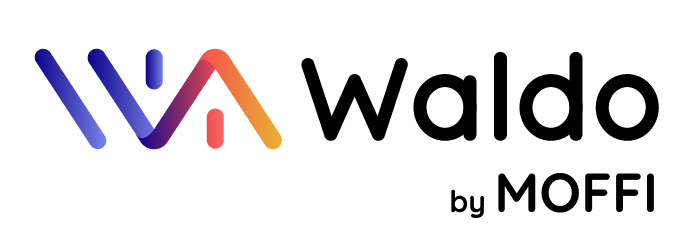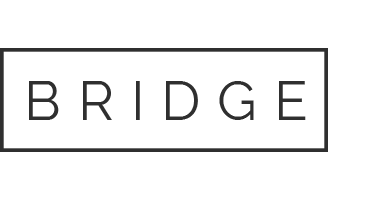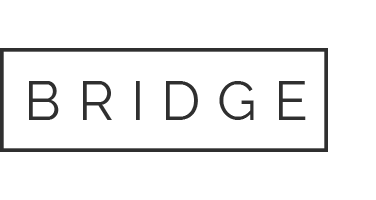If a picture is worth a thousand words,
Waldo is a desk reservation software made for Microsoft Teams.
The short demo
(one minute to watch)
Discover, in less than a minute, how Waldo makes your office truly flexible!
First, Waldo analyzes your habits: work from home on Mondays, work at the office on Tuesdays, not working on Wednesdays, etc. Then, based on your habits, Waldo will reserve a desk for you – one step ahead!
Of course, you can also always step in. Just ask Waldo desk booking in your Microsoft Teams chat to reserve a desk whenever you need one.
The complete demo
(four minutes to watch)
Discover, in less than four minutes, how Waldo makes your office truly flexible!
You can use Waldo as a traditional app with the Microsoft Teams tab, or you can ask Waldo directly. For example, you can ask “Who’s at the office tomorrow?” or “Where’s Bob?”.
Waldo analyzes your latest interactions in Microsoft Teams to learn who your closest teammates are. Waldo will always do his best to find a desk near your teammates, in your preferred zone. Of course, you can always change your list of preferred teammates.
The tab view
(30 seconds to watch)
Add Waldo as a tab!
See who is working where among the channel members!
With the free or the complete version of Waldo, you can now add Waldo as a tab to see who is working where among the channel members.
That’s super-useful when you’re a project manager or to see who is where at a glance!
The kiosk mode
(30 seconds to watch)
Display your office’s map in full screen on today’s date
It can’t get much easier than that!
With the complete version of Waldo, you can now display your office’s map in full screen on today’s date. You just need a web browser. It can’t get much easier than that, right? 😎.
We can also create a design of your map based on a draft plan that you provide us. That’s part of the complete version. No additional cost!

The WFH policies
(30 seconds to watch)
It’s in the free version as well!
You can now set a maximum number of days at work or a maximum office occupation per area.
You could set three days at home and one day at the office (every Wednesday), for example.
Or you could set 50% maximum occupation for the office or 40% for a specific area.
How to set up Waldo
(five minutes to watch)
Waldo was made for Microsoft Teams!
Discover how easy it is to set up Waldo!
Start by creating offices. Next, create areas and desks. Finally, assign areas to users.
As Waldo is made for Microsoft Teams, the administration of Waldo is fully based on Office 365. There’s no need to synchronize data, create new groups or anything. Just use what you already have.