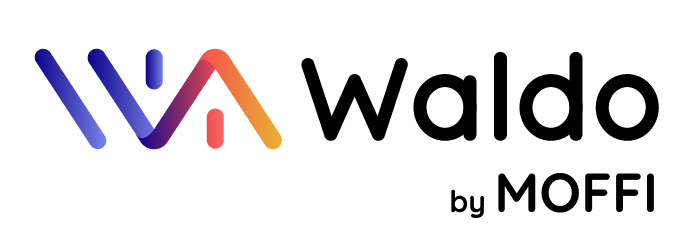[vc_row css_animation=”” row_type=”row” use_row_as_full_screen_section=”no” type=”full_width” angled_section=”no” text_align=”center” background_image_as_pattern=”without_pattern” z_index=”” background_image=”18990″][vc_column css=”.vc_custom_1660288518567{padding-top: 144px !important;padding-right: 36px !important;padding-bottom: 144px !important;padding-left: 36px !important;background-color: rgba(0,0,0,0.45) !important;*background-color: rgb(0,0,0) !important;}”][vc_column_text]
More than a hybrid office assistant
[/vc_column_text][vc_empty_space height=”18px”][vc_column_text]
Whether you are a facilities officer or an IT manager, Waldo is here to help.
And you can start with the free app.
[/vc_column_text][/vc_column][/vc_row][vc_row css_animation=”” row_type=”row” use_row_as_full_screen_section=”no” type=”grid” angled_section=”no” text_align=”left” background_image_as_pattern=”without_pattern” z_index=”” css=”.vc_custom_1660289602404{padding-top: 36px !important;padding-bottom: 36px !important;}”][vc_column width=”1/2″ css=”.vc_custom_1660289508439{padding-top: 36px !important;}”][vc_column_text deg=”0″ grad_text_color1=”#0d048b” grad_text_color2=”#f44d4d” grad_text_color3=”#eab334″]
For home and office workers
[/vc_column_text][vc_empty_space height=”18px”][vc_column_text]
Waldo helps you decide where to work at any given time: whether from home or at the office.
[/vc_column_text][/vc_column][vc_column width=”1/2″ css=”.vc_custom_1660289499817{padding-top: 36px !important;}”][vc_row_inner row_type=”row” type=”full_width” text_align=”center” css_animation=””][vc_column_inner][button size=”medium” target=”_self” hover_type=”default” text_align=”center” text=”Start with the free app” color=”#f5f6fe” hover_color=”#0d048b” background_color=”#0d048b” hover_background_color=”#f5f6fe” border_color=”#0d048b” hover_border_color=”#0d048b” border_radius=”32″ link=”https://hellowaldo.app/download-waldo-microsoft-teams/”][/vc_column_inner][/vc_row_inner][/vc_column][/vc_row][vc_row css_animation=”” row_type=”row” use_row_as_full_screen_section=”no” type=”grid” angled_section=”no” text_align=”left” background_image_as_pattern=”without_pattern” z_index=””][vc_column width=”1/2″ offset=”vc_col-lg-6 vc_col-md-6″][vc_accordion active_tab=”false” collapsible=”yes” style=”accordion”][vc_accordion_tab title=”Predictive reservation”][vc_column_text]First, Waldo analyzes your habits: work from home on Mondays, work at the office on Tuesdays, not working on Wednesdays, etc. Then, based on your habits, Waldo will reserve a desk for you – one step ahead!
Of course, you can also always step in. Just ask Waldo in your Microsoft Teams chat to reserve a desk whenever you need one.[/vc_column_text][/vc_accordion_tab][/vc_accordion][vc_accordion active_tab=”false” collapsible=”yes” style=”accordion”][vc_accordion_tab title=”Proximity to teammates”][vc_column_text]Waldo analyzes your latest interactions in Microsoft Teams to learn who your closest teammates are. Waldo will always do his best to find a desk near your teammates, in your preferred zone. Of course, you can always change your list of preferred teammates.[/vc_column_text][/vc_accordion_tab][/vc_accordion][vc_accordion active_tab=”false” collapsible=”yes” style=”accordion”][vc_accordion_tab title=”Parking reservation”][vc_column_text]Waldo is also able to manage your parking. Based on your preferences (if you come by car, by electric vehicle, by motorbike, or on your own two feet), Waldo will make sure you have a place to park when you arrive at the office.[/vc_column_text][/vc_accordion_tab][/vc_accordion][/vc_column][vc_column width=”1/2″ offset=”vc_col-lg-6 vc_col-md-6″][vc_accordion active_tab=”false” collapsible=”yes” style=”accordion”][vc_accordion_tab title=”Check-in”][vc_column_text]To confirm your reservation, Waldo will ask “Have you arrived at the office?” Just reply “yes” and now you’re checked in![/vc_column_text][/vc_accordion_tab][/vc_accordion][vc_accordion active_tab=”false” collapsible=”yes” style=”accordion”][vc_accordion_tab title=”Where are my teammates”][vc_column_text]When you don’t know where your desk is, simply display the office map. Your desk will be highlighted. You can also use this feature to see where your teammates are.[/vc_column_text][/vc_accordion_tab][/vc_accordion][vc_accordion active_tab=”false” collapsible=”yes” style=”accordion”][vc_accordion_tab title=”Teammates identification”][vc_column_text]After you add Waldo to your Microsoft Teams account (or after your Microsoft Teams administrator does this for you), Waldo will analyze your latest interactions to learn who your closest teammates are. And just like that: you’re on board.[/vc_column_text][/vc_accordion_tab][/vc_accordion][/vc_column][/vc_row][vc_row css_animation=”” row_type=”row” use_row_as_full_screen_section=”no” type=”grid” angled_section=”no” text_align=”left” background_image_as_pattern=”without_pattern” z_index=”” css=”.vc_custom_1660289602404{padding-top: 36px !important;padding-bottom: 36px !important;}”][vc_column width=”1/2″ css=”.vc_custom_1660289508439{padding-top: 36px !important;}”][vc_column_text deg=”0″ grad_text_color1=”#0d048b” grad_text_color2=”#f44d4d” grad_text_color3=”#eab334″]
For facilities managers
[/vc_column_text][vc_empty_space height=”18px”][vc_column_text]
Waldo helps you optimize the space occupancy and to manage parking mishaps (“someone parked in my spot!”).
[/vc_column_text][/vc_column][vc_column width=”1/2″ css=”.vc_custom_1660289499817{padding-top: 36px !important;}”][vc_row_inner row_type=”row” type=”full_width” text_align=”center” css_animation=””][vc_column_inner][button size=”medium” target=”_self” hover_type=”default” text_align=”center” text=”Start with the free app” color=”#f5f6fe” hover_color=”#0d048b” background_color=”#0d048b” hover_background_color=”#f5f6fe” border_color=”#0d048b” hover_border_color=”#0d048b” border_radius=”32″ link=”https://hellowaldo.app/download-waldo-microsoft-teams/”][/vc_column_inner][/vc_row_inner][/vc_column][/vc_row][vc_row css_animation=”” row_type=”row” use_row_as_full_screen_section=”no” type=”grid” angled_section=”no” text_align=”left” background_image_as_pattern=”without_pattern” z_index=””][vc_column width=”1/2″ offset=”vc_col-lg-6 vc_col-md-6″][vc_accordion active_tab=”false” collapsible=”yes” style=”accordion”][vc_accordion_tab title=”Space occupancy (free)”][vc_column_text]Waldo displays the space occupancy of the office and the parking lot. You can set multiple offices and multiple parking lots if you need. Since Waldo knows the habits of your colleagues, you can view the space occupancy for any day. If you go on vacation for two weeks, you can check the space occupancy when you get back. And then just choose when you want to come to the office.[/vc_column_text][/vc_accordion_tab][/vc_accordion][vc_accordion active_tab=”false” collapsible=”yes” style=”accordion”][vc_accordion_tab title=”Badge system connector”][vc_column_text]If you’re equipped with a badge system at your office, you can replace the Waldo check-in via Microsoft Teams feature with your badge system. Contact the Waldo sales team for more information on how to do this.[/vc_column_text][/vc_accordion_tab][/vc_accordion][vc_accordion active_tab=”false” collapsible=”yes” style=”accordion”][vc_accordion_tab title=”Parking management”][vc_column_text]You arrive at the office by car, you enter the parking lot and … someone has parked in your spot! No worries. Just open Microsoft Teams and tell Waldo that someone has parked in your reserved space. Waldo will then find a backup space for you. Waldo will also send an alert to the facilities manager.[/vc_column_text][/vc_accordion_tab][/vc_accordion][vc_accordion active_tab=”false” collapsible=”yes” style=”accordion”][vc_accordion_tab title=”Specific seats and place”][vc_column_text]Do you commute by electric car? If yes, Waldo will reserve a parking spot with access to a charging station (if there is one of course … Waldo is not really a magician …) Do you need a double monitor for your desk? Then Waldo will do his best to reserve a desk equipped to your needs.[/vc_column_text][/vc_accordion_tab][/vc_accordion][vc_accordion active_tab=”false” collapsible=”yes” style=”accordion”][vc_accordion_tab title=”Waiting list”][vc_column_text]When the office is full, users will be placed on a “waiting list.” If somebody frees up their desk or cancels their reservation, then a desk will be reserved for the those at the top of the waiting list.[/vc_column_text][/vc_accordion_tab][/vc_accordion][vc_accordion active_tab=”false” collapsible=”yes” style=”accordion”][vc_accordion_tab title=”Overbooking management”][vc_column_text]When the office is full but there are people who would like to come work there, Waldo will send out a message to specific users: those who have the habit of changing their mind about where they want to work at the last minute. This feature is key when your occupancy rate is very high. We call this fluidification.[/vc_column_text][/vc_accordion_tab][/vc_accordion][/vc_column][vc_column width=”1/2″ offset=”vc_col-lg-6 vc_col-md-6″][vc_accordion active_tab=”false” collapsible=”yes” style=”accordion”][vc_accordion_tab title=”Last minute reservations”][vc_column_text]Your plan was to work from home. But for whatever reason, the plans have changed and now you want to come to the office. However, the office is full. In this scenario, tell Waldo in the Microsoft Teams chat that you need a “last-minute place.” Waldo will do his very best to find a desk and a parking spot for you.[/vc_column_text][/vc_accordion_tab][/vc_accordion][vc_accordion active_tab=”false” collapsible=”yes” style=”accordion”][vc_accordion_tab title=”Guest reservations”][vc_column_text]You need a desk and a parking space for a guest? All good. Just ask Waldo to reserve a desk and a parking space for your guest. The administrator may define a pool of spaces to be left open for guests, last-minute reservations, and parking error management.[/vc_column_text][/vc_accordion_tab][/vc_accordion][vc_accordion active_tab=”false” collapsible=”yes” style=”accordion”][vc_accordion_tab title=”Overbooking alerts”][vc_column_text]When the office is full, Waldo will send an alert to the facilities manager on Microsoft Teams. It may be time to expand the office space.[/vc_column_text][/vc_accordion_tab][/vc_accordion][vc_accordion active_tab=”false” collapsible=”yes” style=”accordion”][vc_accordion_tab title=”Priority”][vc_column_text]For certain reasons, some users may have priority when it comes to getting a spot at the office. With Waldo, you can define these priority users who get to reserve a desk before others.[/vc_column_text][/vc_accordion_tab][/vc_accordion][vc_accordion active_tab=”false” collapsible=”yes” style=”accordion”][vc_accordion_tab title=”Prevent safe booking”][vc_column_text]Some users may be tempted to reserve a desk or a parking spot every day even if they don’t come to the office. To prevent this type of behavior, Waldo requires users to check in every day to ensure they’re actually at work. Also, when users cancel their reservation the day before too often, Waldo will alert the facilities manager.[/vc_column_text][/vc_accordion_tab][/vc_accordion][/vc_column][/vc_row][vc_row css_animation=”” row_type=”row” use_row_as_full_screen_section=”no” type=”grid” angled_section=”no” text_align=”left” background_image_as_pattern=”without_pattern” z_index=”” css=”.vc_custom_1660290438908{padding-top: 36px !important;padding-bottom: 36px !important;}”][vc_column width=”1/2″ css=”.vc_custom_1660289508439{padding-top: 36px !important;}”][vc_column_text deg=”0″ grad_text_color1=”#0d048b” grad_text_color2=”#f44d4d” grad_text_color3=”#eab334″]
For HR and happiness officiers
[/vc_column_text][vc_empty_space height=”18px”][vc_column_text]
Waldo gives you insights around user habits, sets “working from home” limitations, and ensures that employees are happy with your HR strategy.
[/vc_column_text][/vc_column][vc_column width=”1/2″ css=”.vc_custom_1660289499817{padding-top: 36px !important;}”][vc_row_inner row_type=”row” type=”full_width” text_align=”center” css_animation=””][vc_column_inner][button size=”medium” target=”_self” hover_type=”default” text_align=”center” text=”Start with the free app” color=”#f5f6fe” hover_color=”#0d048b” background_color=”#0d048b” hover_background_color=”#f5f6fe” border_color=”#0d048b” hover_border_color=”#0d048b” border_radius=”32″ link=”https://hellowaldo.app/download-waldo-microsoft-teams/”][/vc_column_inner][/vc_row_inner][/vc_column][/vc_row][vc_row css_animation=”” row_type=”row” use_row_as_full_screen_section=”no” type=”grid” angled_section=”no” text_align=”left” background_image_as_pattern=”without_pattern” z_index=””][vc_column width=”1/2″ offset=”vc_col-lg-6 vc_col-md-6″][vc_accordion active_tab=”false” collapsible=”yes” style=”accordion”][vc_accordion_tab title=”Satisfaction polls”][vc_column_text]Once a month (depending on your setup), Waldo will check in with you and the other users to see how things are going. This is how he determines if your flex office approach is going smoothly, or if adjustments need to be made. “On the Thomas Pesquet scale, where would you be?” “If you were a tomato, how ripe would you be?” “If you were a song, which one would you be?”. Or make up your own poll![/vc_column_text][/vc_accordion_tab][/vc_accordion][vc_accordion active_tab=”false” collapsible=”yes” style=”accordion”][vc_accordion_tab title=”Manager hierarchy”][vc_column_text]With Microsoft Teams and Office 365, you can define a manager for each employee. Waldo uses the same hierarchy and data to assign permissions to users. Automatically, managers can get reports on their teams: working habits, mood poll results, etc.[/vc_column_text][/vc_accordion_tab][/vc_accordion][/vc_column][vc_column width=”1/2″ offset=”vc_col-lg-6 vc_col-md-6″][vc_accordion active_tab=”false” collapsible=”yes” style=”accordion”][vc_accordion_tab title=”Home / office limitation”][vc_column_text]Companies may define a maximum number of days which employees may work from home or at the office. With Waldo, you can define these limits. It could simply be a notification such as: “You have gone over the threshold for working from home.” Or else, Waldo can even prevent the user from exceeding the limit: “Sorry, you can’t work from home today, you’ve passed the monthly threshold for WFH.”[/vc_column_text][/vc_accordion_tab][/vc_accordion][/vc_column][/vc_row][vc_row css_animation=”” row_type=”row” use_row_as_full_screen_section=”no” type=”grid” angled_section=”no” text_align=”left” background_image_as_pattern=”without_pattern” z_index=”” css=”.vc_custom_1660289602404{padding-top: 36px !important;padding-bottom: 36px !important;}”][vc_column width=”1/2″ css=”.vc_custom_1660289508439{padding-top: 36px !important;}”][vc_column_text deg=”0″ grad_text_color1=”#0d048b” grad_text_color2=”#f44d4d” grad_text_color3=”#eab334″]
For IT managers
[/vc_column_text][vc_empty_space height=”18px”][vc_column_text]
Waldo was made for Microsoft Teams: integrated authentication, Office 365 group management, automatic deployment, and much more.
[/vc_column_text][/vc_column][vc_column width=”1/2″ css=”.vc_custom_1660289499817{padding-top: 36px !important;}”][vc_row_inner row_type=”row” type=”full_width” text_align=”center” css_animation=””][vc_column_inner][button size=”medium” target=”_self” hover_type=”default” text_align=”center” text=”Start with the free app” color=”#f5f6fe” hover_color=”#0d048b” background_color=”#0d048b” hover_background_color=”#f5f6fe” border_color=”#0d048b” hover_border_color=”#0d048b” border_radius=”32″ link=”https://hellowaldo.app/download-waldo-microsoft-teams/”][/vc_column_inner][/vc_row_inner][/vc_column][/vc_row][vc_row css_animation=”” row_type=”row” use_row_as_full_screen_section=”no” type=”grid” angled_section=”no” text_align=”left” background_image_as_pattern=”without_pattern” z_index=”” css=”.vc_custom_1662131624439{padding-bottom: 72px !important;}”][vc_column width=”1/2″ offset=”vc_col-lg-6 vc_col-md-6″][vc_accordion active_tab=”false” collapsible=”yes” style=”accordion”][vc_accordion_tab title=”Microsoft Teams”][vc_column_text]Thanks to the Microsoft Teams policies, you can add Waldo to the left panel on Microsoft Teams for all your users, automatically. No need to install an app, and no need to configure anything.[/vc_column_text][/vc_accordion_tab][/vc_accordion][vc_accordion active_tab=”false” collapsible=”yes” style=”accordion”][vc_accordion_tab title=”Office 365 management”][vc_column_text]As Waldo is made for Microsoft Teams, the administration of Waldo is fully based on Office 365. There’s no need to synchronize data, create new groups or anything. Just use what you already have.[/vc_column_text][/vc_accordion_tab][/vc_accordion][/vc_column][vc_column width=”1/2″ offset=”vc_col-lg-6 vc_col-md-6″][vc_accordion active_tab=”false” collapsible=”yes” style=”accordion”][vc_accordion_tab title=”PowerBI reporting”][vc_column_text]We’ve developed a PowerBI connector. Thanks to this connector, you can build the reports you need with the look and feel you like. If you’d prefer, we can even create these reports for you.[/vc_column_text][/vc_accordion_tab][/vc_accordion][/vc_column][/vc_row][vc_row css_animation=”” row_type=”row” use_row_as_full_screen_section=”no” type=”grid” angled_section=”no” text_align=”left” background_image_as_pattern=”without_pattern” z_index=”” css=”.vc_custom_1662131630759{padding-top: 72px !important;padding-bottom: 72px !important;background-color: #ffffff !important;}”][vc_column width=”2/12″][/vc_column][vc_column width=”8/12″][vc_column_text deg=””]
Do you know you can start with the free app?
[/vc_column_text][vc_empty_space height=”36px”][vc_raw_html]JTVCY29udGFjdFNlbGxzeSUyMGlkJTNEJTIyMSUyMiU1RA==[/vc_raw_html][/vc_column][vc_column width=”2/12″][/vc_column][/vc_row]